애플 웹사이트 따라하기 1
애플은 왜 canvas 태그를 사용했을까?
성능 때문에 사용했다.
애플 사이트를 보면 스크롤 위치에 따라 발생하는 애니메이션이 있는데, 이는 브라우저에 과부하를 많이 줄 수밖에 없다.
즉 이런 애니메이션을 일반 DOM 요소나 SVG를 사용하게 되면 버벅일 수 있다.
사이즈가 큰 이미지에 애니메이션 효과를 주면 성능이 저하된다.
하지만 canvas 같은 경우는 .. 물론 canvas 같은 경우도 비트맵이기 때문에 면적이 커지면 커질수록 퍼포먼스가 떨어지는 것은 맞는데 일반적으로 DOM을 애니메이션 처리하는 것보단 성능이 좋다.
canvas 드로잉 API 자체가 굉장히 저수준 API이기 때문에 굉장히 속도가 빠르다.
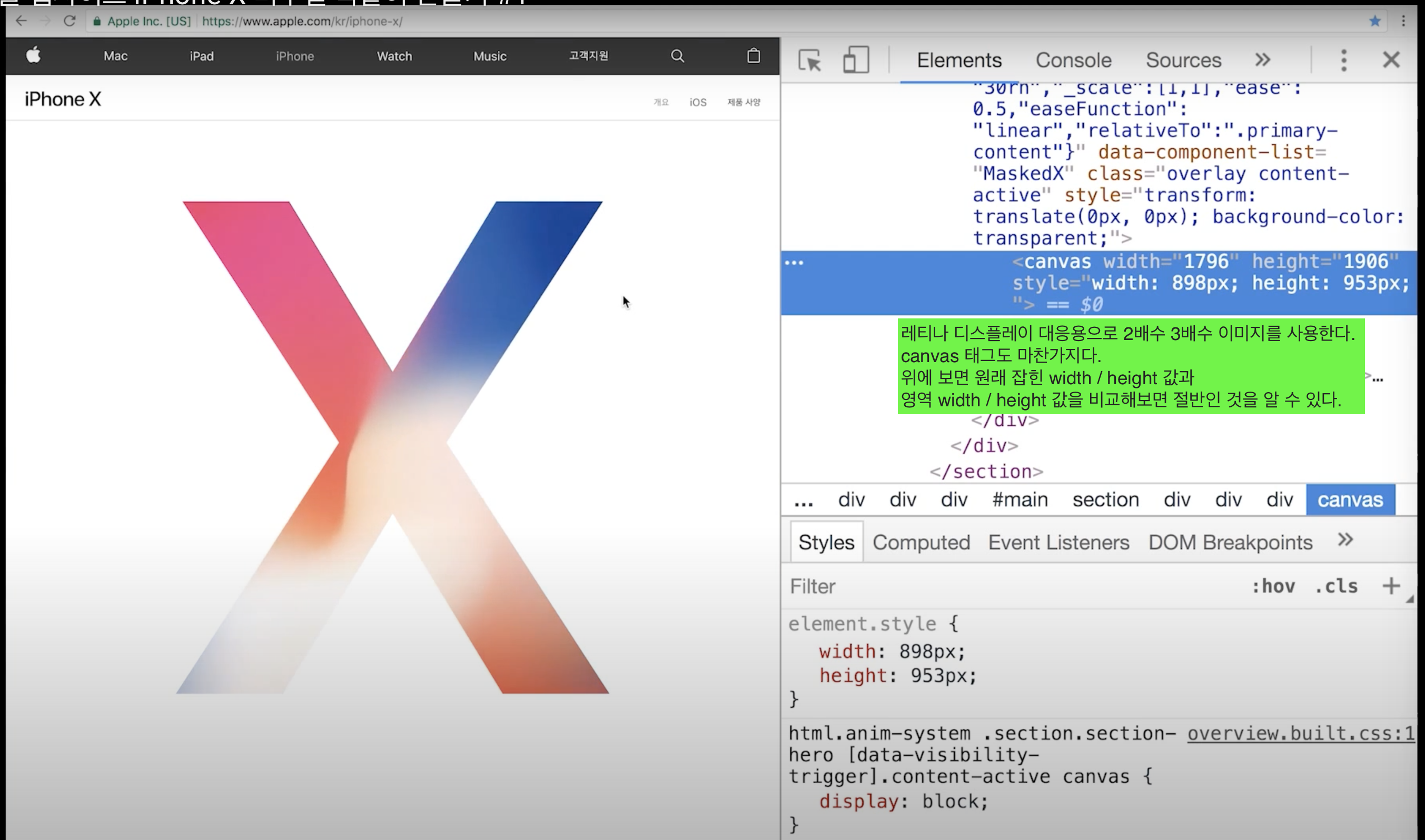
예시 샘플 코드
<!DOCTYPE html> <html> <head> <title>iPhone X</title> <meta charset="UTF-8"> <meta name="viewport" content="width=device-width, initial-scale=1.0, maximum-scale=1.0, user-scalable=no"> <meta http-equiv="X-UA-Compatible" content="IE=Edge"> <style> html { height: 100%; font-family: sans-serif; -webkit-text-size-adjust: 100%; -ms-text-size-adjust: 100%; -webkit-tap-highlight-color: rgba(0, 0, 0, 0); } body { height: 100%; -webkit-font-smoothing: antialiased; font-smoothing: antialiased; -webkit-overflow-scrolling: touch; overflow-scrolling: touch; } html, body, div, span, applet, object, iframe, figure, h1, h2, h3, h4, h5, h6, p, blockquote, pre, a, abbr, acronym, address, big, cite, code, del, dfn, em, font, img, ins, kbd, q, s, samp, small, strike, strong, sub, sup, tt, var, dl, dt, dd, ol, ul, li, fieldset, form, label, legend, table, caption, tbody, tfoot, thead, tr, th, td { margin: 0; padding: 0; border: 0; } article, aside, details, figcaption, figure, footer, header, hgroup, main, nav, section, summary { display: block; } div, article, section, p, ul, li, span, label { box-sizing: border-box; } body { background: black; } #cover-canvas { position: fixed; top: 0; left: 0; } .video-wrapper { display: flex; justify-content: center; align-items: center; overflow: hidden; position: fixed; top: 0; left: 0; width: 100vw; height: 100vh; } #video-studiomeal { transform: scale(1); } </style> </head> <body> <div class="video-wrapper"> <video muted="" playsinline="" autoplay="" loop="" id="video-studiomeal" src="https://images.apple.com/media/us/iphone-x/2017/01df5b43-28e4-4848-bf20-490c34a926a7/overview/primary/hero/large_2x.mp4"></video> </div> <canvas id="cover-canvas"></canvas> <script> 'use strict'; (function () { var elemCanvas, elemVideo, elemPhone, context, windowWidth = 0, // 브라우저 폭 windowHeight = 0, // 브라우저 높이 canvasWidth = 0, // 캔버스 폭(브라우저 폭에 맞춤) canvasHeight = 0, // 캔버스 높이(브라우저 높이에 맞춤) scrollY = 0, // 현재 스크롤 위치 relativeScrollY = 0, // 각 키프레임에서 사용하는 상대적인 스크롤 위치 prevDurations = 0, // 이전 키프레임까지의 duration totalScrollHeight = 0, // 스크롤을 할 수 있는 전체 높이(body의 높이로 세팅) currentKeyframe = 0, // 현재 키프레임(0, 1) phoneWidth = 1380, // 아이폰 이미지 기본 크기 phoneHeight = 3000, // 아이폰 이미지 기본 크기 resizeHandler, scrollHandler, render, drawCanvas, calcAnimationValue, calcFinalValue, init, pixelDuration = 0, // 키프레임 당 차지하는 스크롤 높이 keyframes = [ { animationValues: { videoScale: [1, 2], triangleMove: [0, 200], rectangleMove: [0, 500] } }, { animationValues: { videoScale: [2, 0.5], triangleMove: [200, 1000], rectangleMove: [500, 500] } } ], elemBody = document.body, elemCanvas = document.getElementById('cover-canvas'), context = elemCanvas.getContext('2d'); elemVideo = document.getElementById('video-studiomeal'); init = function () { windowWidth = window.innerWidth; windowHeight = window.innerHeight; resizeHandler(); render(); window.addEventListener('resize', function () { requestAnimationFrame(resizeHandler); }); window.addEventListener('scroll', function () { requestAnimationFrame(scrollHandler); }); elemPhone = document.createElement('img'); elemPhone.src = 'phone.png'; elemPhone.addEventListener('load', function () { drawCanvas(); }); }; resizeHandler = function () { var i; windowWidth = window.innerWidth; windowHeight = window.innerHeight; totalScrollHeight = 0; pixelDuration = 0.5 * windowHeight; for (i = 0; i < keyframes.length; i++) { totalScrollHeight += pixelDuration; } totalScrollHeight += windowHeight; elemBody.style.height = totalScrollHeight + 'px'; elemCanvas.width = canvasWidth = windowWidth * 2; elemCanvas.height = canvasHeight = windowHeight * 2; elemCanvas.style.width = windowWidth + 'px'; elemCanvas.style.height = windowHeight + 'px'; }; scrollHandler = function () { scrollY = window.pageYOffset; if(scrollY < 0 || scrollY > (totalScrollHeight - windowHeight)) { return; } if (scrollY > pixelDuration + prevDurations) { prevDurations += pixelDuration; currentKeyframe++; } else if (scrollY < prevDurations) { currentKeyframe--; prevDurations -= pixelDuration; } relativeScrollY = scrollY - prevDurations; render(); }; render = function () { var videoScale, triangleMove, rectangleMove; if (keyframes[currentKeyframe]) { videoScale = calcAnimationValue(keyframes[currentKeyframe].animationValues.videoScale); triangleMove = calcAnimationValue(keyframes[currentKeyframe].animationValues.triangleMove); rectangleMove = calcAnimationValue(keyframes[currentKeyframe].animationValues.rectangleMove); } else { return; } elemVideo.style.transform = 'scale(' + videoScale + ')'; context.clearRect(0, 0, canvasWidth, canvasHeight); if (elemPhone) { drawCanvas(videoScale, triangleMove, rectangleMove); } }; calcAnimationValue = function (values) { return (relativeScrollY / pixelDuration) * (values[1] - values[0]) + values[0]; }; drawCanvas = function (videoScale, triangleMove, rectangleMove) { var videoScale = videoScale || 1, triangleMove = triangleMove || 0, rectangleMove = rectangleMove || 0; context.save(); context.translate( (canvasWidth - phoneWidth * videoScale) * 0.5, (canvasHeight - phoneHeight * videoScale) * 0.5 ); context.drawImage(elemPhone, 0, 0, phoneWidth * videoScale, phoneHeight * videoScale); context.restore(); context.fillStyle = 'black'; // 위 삼각형 context.beginPath(); context.moveTo(canvasWidth * 0.5 - 1500, -triangleMove - 1700); context.lineTo(canvasWidth * 0.5, canvasHeight * 0.5 - 150 - triangleMove); context.lineTo(canvasWidth * 0.5 + 1500, -triangleMove - 1700); context.lineTo(canvasWidth * 0.5 - 1500, -triangleMove - 1700); context.fill(); context.closePath(); // 아래 삼각형 context.beginPath(); context.moveTo(canvasWidth * 0.5 - 1500, canvasHeight + triangleMove + 1700); context.lineTo(canvasWidth * 0.5, canvasHeight * 0.5 + 150 + triangleMove); context.lineTo(canvasWidth * 0.5 + 1500, canvasHeight + triangleMove + 1700); context.lineTo(canvasWidth * 0.5 - 1500, canvasHeight + triangleMove + 1700); context.fill(); context.closePath(); // 왼쪽 삼각형 context.beginPath(); context.moveTo(canvasWidth * 0.5 - 1700 - triangleMove, -1700); context.lineTo(canvasWidth * 0.5 - 130 - triangleMove, canvasHeight * 0.5); context.lineTo(canvasWidth * 0.5 - 1700 - triangleMove, canvasHeight + 1700); context.lineTo(canvasWidth * 0.5 - 1700 - triangleMove, -1700); context.fill(); context.closePath(); // 오른쪽 삼각형 context.beginPath(); context.moveTo(canvasWidth * 0.5 + 1700 + triangleMove, -1700); context.lineTo(canvasWidth * 0.5 + 130 + triangleMove, canvasHeight * 0.5); context.lineTo(canvasWidth * 0.5 + 1700 + triangleMove, canvasHeight + 1700); context.lineTo(canvasWidth * 0.5 + 1700 + triangleMove, -1700); context.fill(); context.closePath(); // 박스 상, 하 context.fillRect(0, canvasHeight * 0.5 - 2600 - rectangleMove, canvasWidth, 2000); context.fillRect(0, canvasHeight * 0.5 + 600 + rectangleMove, canvasWidth, 2000); }; init(); })(); </script> </body> </html>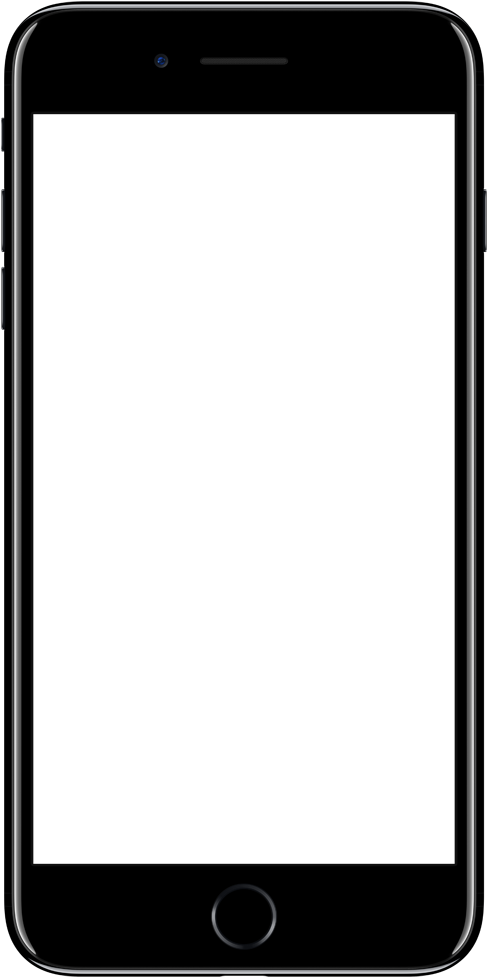
keyframe
위 샘플 코드를 받아서 실행해보면 X의 크기가 커지는 속도가 중간에 확 빨라진다.
이는 keyframe 이 있다는 증거다.
처음화면에 초기값 설정되어있는 keyframe이 있을 것이고 중간에 속도가 변할 때 keyframe이 있을 것이다.
keyframe이 있다는 것이 이 예제의 특징이다.
사실 canvas를 사용한 것은 퍼포먼스를 위해서 사용한 도구일뿐이고 이 예제를 구현하는 중요한 키워드는 keyframe이다.
그래서 까다로운 부분이 있다.
스크롤 관련 애니메이션이 사실 등속도로 커지거나 작아지기만하면 어렵지 않다.
스크롤된 값을 자바스크립트로 읽어와 그 값 비율에 따라서 값만 조절해주면 되기 때문이다.
하지만 위와 같이 중간에 속도가 변하는 keyframe 개념이 들어가면 조금 까다로운 점이 생긴다.
소스분석
html { height: 100%; font-family: sans-serif; -webkit-text-size-adjust: 100%; -ms-text-size-adjust: 100%; -webkit-tap-highlight-color: rgba(0, 0, 0, 0); }
body { height: 100%; -webkit-font-smoothing: antialiased; font-smoothing: antialiased; -webkit-overflow-scrolling: touch; overflow-scrolling: touch; }
html, body, div, span, applet, object, iframe, figure, h1, h2, h3, h4, h5, h6, p, blockquote, pre, a, abbr, acronym, address, big, cite, code,
del, dfn, em, font, img, ins, kbd, q, s, samp, small, strike, strong, sub, sup, tt, var, dl, dt, dd, ol, ul, li, fieldset, form, label, legend,
table, caption, tbody, tfoot, thead, tr, th, td { margin: 0; padding: 0; border: 0; }
article, aside, details, figcaption, figure, footer, header, hgroup, main, nav, section, summary { display: block; }
div, article, section, p, ul, li, span, label { box-sizing: border-box; }
위 부분은 CSS RESET 부분이다.
큰 신경 안써도 된다.
<div class="video-wrapper">
<video muted="" playsinline="" autoplay="" loop="" id="video-studiomeal" src="https://images.apple.com/media/us/iphone-x/2017/01df5b43-28e4-4848-bf20-490c34a926a7/overview/primary/hero/large_2x.mp4"></video>
</div>
<canvas id="cover-canvas"></canvas>
애플 사이트는 다른 요소들이 많았지만 위 예제에선 필요한 핵심 요소만 넣어놨다.
위의 canvas 태그와 video 태그를 움직이는 것이 이번 예제의 핵심이다.
#cover-canvas {
position: fixed;
top: 0;
left: 0;
}
위의 canvas 태그엔 위와 같은 속성이 적용되어있다.
position: fixed 는 화면에 고정되는 속성이다.
스크롤을 해도 해당 위치에 그대로 있다.
그리고 width나 height는 자바스크립트로 제어하기 때문에 따로 안주었다.
.video-wrapper {
display: flex;
justify-content: center;
align-items: center;
overflow: hidden;
position: fixed;
top: 0;
left: 0;
width: 100vw;
height: 100vh;
}
비디오를 감싸고 있는 video-wrapper에게 display: flex;, justify-content: center;, align-items: center 를 주었다.
이 세가지가 안에 있는 video 태그를 세로 가로 가운데정렬하게 만들어준다.
그리고 마찬가지로 position: fixed;를 넣었다.
스크롤은 되지만 우리가 바라보는 오브젝트들은 그 자리에 가만히 있어야되기 때문이다.
overflow: hidden은 iOS에서 바운싱 현상으로 삐져나오는 부분들이 보일까봐 넣어준 것이다.
바운싱 특징이 없는 OS라면 overflow: hidden을 안 줘도 안 보일 것이다.